There is the output for page ‘TIPS’ in picture 1 and 2
Key in the contents like as usual for each columns. Repeat the same step which mentioned from step 1 until step 8. Adjust the width for each column.
Lastly for the third column. The content for page ‘PACKAGE’ had done.And also for the second column.
After that, key in the contents for first column.
The column had came out, you can adjust the width and height of each columns
Select how many rows and columns that you prefer.
To key in contents, I insert table. Therefore, I clicked ‘Insert’ and select ‘Table’
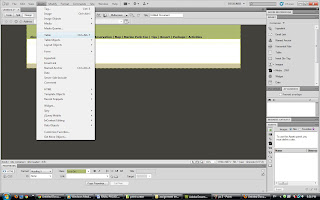
Insert those main titles that we had to do
Delete all the words and also the column of ‘LOGO’
This is the layout that I chose.
Choose the HTML as the page type and any one layout that you prefer. To me, I chose second layout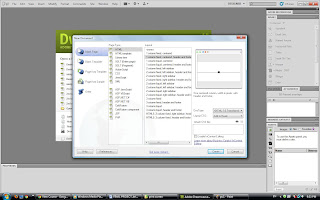
First of all, click ‘File’ and select ‘New’












